
In this section we try to answer some questions about Heimdal Pos Free
If you have any further questions you can reach us via the contact form.
What features should have my computer to install Heimdal Free Pos?
The minimum hardware requirements for installing Heimdal Free Pos, are:
- Pentium IV 2GHz or equivalent, 1 GB of RAM, 40 GB hard drive.
- VGA display with 800x600 resolution work, it can be touch or not.
- Windows XP or higher.It is not supported for Windows 8 to not be considered a stable operating system for businesses due to the volume of shortcomings in that operating system.
- Ticket printer, we recommend Epson models TM77, TM88 or higher, but we can work with any printer supported by Windows XP operating system or higher installed on the POS.
What Heimdal Free POS dowload on my computer?
It is very important that you download the correct Heimdal free POS according to the type of processor your computer's operating system: 32 or 64 bits.
- If your computer is 32 bit download Heimdal Free POS 32 bit (click here)
- If your computer is 64 bit download Heimdal Free POS 64 bit (click here)
How do I know the type of processor of my computer?
How to get a license for Heimdal Pos Free?
The license for Heimdal Free Pos is free. To get the same, if the computer on which you are installing is not licensed in the installation process displays the following message: If you already have a license number does not need to register your details. Want to enter your license now?.

To obtain an activation license, you must register your details first. To do this click 'No' in question and a screen with user data to be covered. Once confirmed you will receive an e-mail stating your license number and the steps to activate.
What Vendor Code and Password have to introduce to identify in Heimdal Free Pos?
The initial data has a default implementation Heimdal Free Pos to identify as a seller are:
- Associative Code: 0
- Password: freetpv.
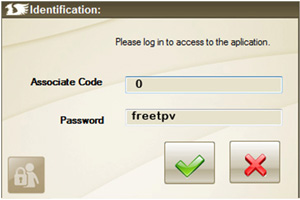
Heimdal Free Pos allows Management of vendors, so that you can then create any number of vendors you need and assign to each his own password to record sales in the application.
How many languages is available Heimdal Free Pos?
From the configuration screen of Heimdal Free Pos, you can select the tab from the following language: Spanish, English, French and Portuguese.
Heimdal Free Pos ¿allows the management of Sizes, Colors and Fabrics?
In the management of Heimdal Free Pos articles when creating a model, you can assign a set of predefined sizes or create your own unlimited carvings. Based on a model created to which we assign a range of sizes, the application lets you define many items as deemed necessary, with the characteristics of color or fabric you want.
Is Heimdal Free POS multirate?
Yes, it has 2 types of rates to facilitate the management of periods of sales, promotions, etc.
I can use a touch screen in Heimdal Free Pos?
If you have a display that supports this functionality, Heimdal Free Pos has been ergonomically designed so you can do by touch major POS operations without using the keyboard.
I can use a barcode reader in Heimdal Free Pos?
A bar code reader or scanner is a device that interprets a bar code and sends, as if it were a keyboard, numbers and letters that make up the POS terminal.
In Heimdal Free Pos can be used in the sale, bar code reader that will automatically display the associated articles on the screen.
How to enter items in Heimdal Free POS?
- Manually one by one from the item Card.
- Automatically (please contact the Sales Department of Iterdata through the 902 197 595, extension 1).
If you need to reinstall Heimdal Free POS follow these steps:
Before you reinstall the application and the Postgres database management system:
- You must uninstall C:/Program Files/PostgreSQL/8.2/data (from Control Panel / uninstall programs).
- Then delete it. To do this go to the folder C:/Program Files/PostgreSQL and delete it (from the keyboard once selected PostgreSQL folder press simultaneously "shift delete" or "Delete"). The first options literally delete that folder on which it is applied. If the second is used folder is sent to the trash.
- You reinstall Heimdal using the same password that you received before by email above and that you will need to indicate when requested to do so by the installer.
You have Heimdal Free POS and need to reformat your computer:
- Make a backup copy of the database (DB) from pgadmin application.
- Since you make the copy the POS must not be used to prevent the loss of sales not registered in the backup.
- With BD copy safe in a foreign device (external disk) you can format the computer.
- You need to have the license activation of Heimdal Free that you received before by email.
- Once reinstalled the computer, download the Heimdal installation package and install it again, getting the license when it asks for it.
- Close the POS once installed and restore the backup copy of the database from pgadmin.
How to check the operation of Barcode reader?
To check the operation you can do from a notepad, depending on the configuration of Heimdal to verify that it is performing correctly reading is necessary to show the following:
- $ (No bar code) + Tab
What do I do if the ticket comes in a font size too small?
It is necessary to check the print settings you have in the Internet Explorer.
Heimdal does not open: ask for Server and Database
It seems that the installation may have been done incorrectly. It is necessary to uninstall Heimdal following the indications given in the previous FAQ "If it is necessary to reinstall Heimdal follow the following steps:".
It is very important that you select the correct installer according to the requirements of your computer. Please, check the FAQs "What does Heimdal Free POS download on my computer?", "How do I know the type of processor on my computer?".





